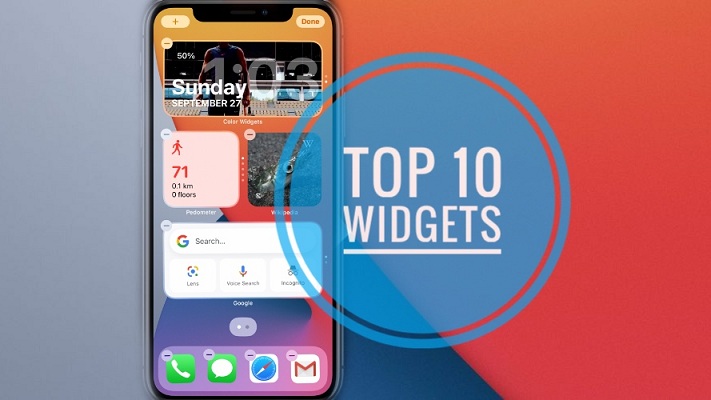Top 10 Best Widgets For iPhone Home Screen (iOS & iPadOS 14)
Last updated on October 6th, 2020 at 07:11 pm
Posted in Reviews by Patricia on September 26, 2020By far the most spectacular new feature introduced in iOS 14 is the option to add widgets to the Home Screen. Both stock and third-party apps are allowed to provide glances for the iPhone’s home pages and here you can find some of the best currently available.
This collection of must-have iPhone and iPad widgets includes apps that can be downloaded free of charge, in the App Store. All that you have to do is tap on the application’s name and you’ll be redirected to the official download screen. Install the app and, very important, open it, before attempting to add its glance to the Home Screen form the Add Widget panel.
Top 10 Best Widgets For iPhone Home Screen
1. Daily Quotes Widget (Motivation)
Start the day with a positive thought. What’s better than unlocking your iPhone, as soon as you wake up, and reading a motivational quote that will give you a positive start!
This app developed by Monkey Taps offers widgets in all three sizes: small, medium and large. The small glance should do it for most users. If you prefer bigger letters you can go for the medium size.
Tip: We recommend you to use this widget in a stack. We mostly read the quotes in the morning, so it’s not a glance that I need full-day on my iPhone Home Screen.
2. Step Counter Widget (Pedometer++)
Next, let’s get you really going with a step counter widget that keeps track of your daily steps. Pedometer++ is one of the most popular Health & Fitness apps from the App Store and among the first that has been updated with support for the new iOS 14 Home Screen widget feature.
You can choose from 3 different widget types: Step Count, Daily Goal and Daily Step Graph.
Tip: I’m using the small size and have created a Pedometer Smart Stack that includes all three widget types.
3. Weather Widget (Weather Channel)
Glance on your Home Screen for the weather forecast and know how to dress for the day or make plans for an upcoming trip. The Weather Channel app is ranked no. 1 in the App Store’s Weather apps section. Its an early adopter of the iOS 14 Home Screen widgets.
It provides a 3-hour forecast with live radar, and daily temperatures for your area.
The widgets come in all three sizes and include storm & hurricane forecasts. The large widget also brings weather data on the map of your region.
4. Food Widget (Kitchen Stories)
So you’re positive, you know how to dress and are ready to get active. But before you go out, you need to fuel up! Kitchen Stories can suggest you the Recipe of The Day. This way you can add variety to your diet and eat healthy.
The daily recipe widget is available in all sizes. The small glance displays the name of the recipe and a thumbnail photo, the large one adds difficulty level and cooking time, while the large widget also lists the number of ingredients, the rating of the recipe and how much hype there is around it.
Tip: Add this widget to a custom Smart Stack, because you won’t need it full time on your Home Screen.

5. Search Widget (Google , DuckDuckGo)
You can’t argue that a search engine on your iPhone Home Screen isn’t a powerful tool. And if you have the option to add the best, don’t hesitate! Google has updated its iOS app with Home Screen widget support and it provides two glances to choose from: the small one adds the classic Google Search option, while the medium size widget includes Lens, Voice Search and Incognito options alongside the search bar.
If you’re not using dictation to search, you can save some screen real estate by choosing the small widget, although I have to admit that the medium one looks awesome.
Fact: If you’re privacy oriented, you can use the DuckDuckGo widget and search the web in full privacy.
6. Countdown Widget (Eventime)
This is a must-have Home Screen widget if you love important events and don’t want to miss them. Configure your own countdowns with Eventime and have them displayed on your iPhone’s home page. You can also set your own photo as the theme of the countdown to make things even more suggestive.
The app also suggests countdowns for you in the Explore tab. You can browse for countdowns of famous TV Shows that are about to air, or popular Videogames that are about to be launched.
7. Color Widgets – Custom Home Screen Widgets
This app doesn’t need any other introduction. It provides custom colored widgets for your iPhone’s Home Screen. It offers multiple editing tools for a standard layout that includes: Day of the Week, Calendar Date, Current Time + Remaining Battery Percentage.
On top of that, you can add one of your own photo as widget background and customize fonts, theme color, background style resulting in thousands of potential combinations. It’s one of the best third-party widget available at the moment!
Tip: This widget has to be configured first before you add it to the Home Screen. More details available here.
8. Widgetsmith – Custom Home Screen Widgets
If Color Widgets was one of the best widgets for your iPhone’s Home Screen, Widgetsmith is the one to have, the top of the chart, the king of the glances!
It’s a widget of widgets, allowing you to customize your Home Screen like never before. You can create numerous types of widgets including: Time, Date, Single Photo, Photos in Album, Photo & Date, Custom Text, Blank, Calendar, Reminders, Weather, Health & Activity, Tides and Astronomy glances.
All of these support font, color, background, border, location and many other customization resulting in literally millions of potential widget combinations.
For more details please tap here.
9. Entertainment Widget (IMDb)
Plan your evening with the help of this great media widget that provides an impressive variety of glances for your iPhone’s Home Screen. You can choose from: Popular trailers (medium), Born today (medium), What to watch (medium), Latest news (small, medium, large). Or why choose when you can add them all and create an IMDb Smart Stack.

10. Wikipedia Wikipedia
Knowledge is a virtue and Wikipedia, the free encyclopedia, will never fail you. It’s one of the first apps to provide Home Screen widgets and its using the new iOS 14 feature to the maximum.
You can choose from 9 available widgets:
– Picture of the day (small, medium, large) – the most impressive photo selected by the Wikipedia community. Large widget includes image description too.
– On this day (small, medium, large) – learn what happened on this day in history. Medium widget includes info about how many other events are available for the current day, while the large glance ads a visual timeline.
– Top read (small, medium, large) – find out the most popular articles on Wikipedia today. Small widget shows the most read post, medium widget displays the top 2 while the large widget includes the top 4 most popular topics of the day.
Bonus: Sleep & Relax Widget Unwind
We can’t end this collection without a glance that helps you to wake up fresh, relax through the day and sleep better. Unwind does just that!
Its widget encourage you to open the app and perform deep relaxing breathing exercises that will calm you down and help you fall asleep within minutes.
Top 10 Best Widgets For iPad Home Screen
All of the above widgets are also available in iPadOS 14. However, due to current limitations iPads can’t display the widgets in the Today View.
This trick allows you to pin the Today View to the Home Screen and have the glances permanently available. However, the shortcoming includes a smaller scree real estate to play with.
Fact: If the situation changes in the future we will be the first ones to let you know.
Top 10 Best Widgets Video Tutorial
Watch all the above Home Screen widgets live in action by playing our video guide:
How To Add Widgets To iPhone Home Screen
- 1. Long-press on Home Screen until apps start to jiggle and you trigger Edit mode.
- 2. Tap the ‘+’ icon, available in the top-left corner of the screen.
- 3. Scroll and pick the desired app.
- 4. Swipe-right to select size and type.
- 5. Tap Add Widget.
Do you plan to add one or more of these widgets on your iPhone’s Home Screen? Are you using other glances that you find helpful and want us to include them in this list? Use the comment section available below and share your feedback.
Related: Check out or 100+ Home Screen widgets list with apps updated for iOS and iPadOS 14!